Compress Presentations
Hey! Just so you know, this article is over 2 years old. Some of the information in it might be outdated, so take it with a grain of salt. I'm not saying it's not worth a read, but don't take everything in it as gospel. If you're curious about something, it never hurts to double-check with a more up-to-date source!
Introduction - Compress Presentations
#As I've recently been interested in the performance of websites and the overall file size of a website that is sent over a network to a device, I thought I'd take it upon myself to leave no stone unturned. I decided to inspect all of the files on my website and found that after attending meetups in the county of Hampshire, I often upload the presentations for those who couldn't attend or attendees who wanted to revise the information presented. 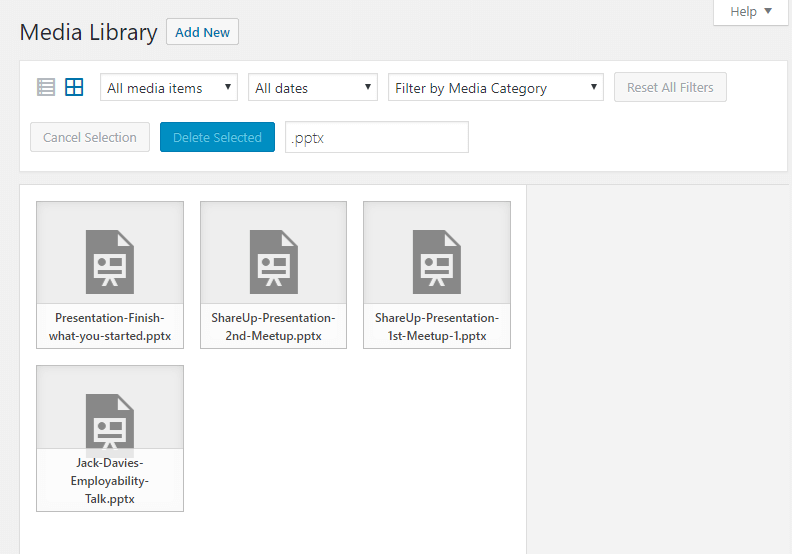 So I had the type of files I wanted to compress, it was time to analyse the original file sizes and see how much I can compress them.
So I had the type of files I wanted to compress, it was time to analyse the original file sizes and see how much I can compress them.
Original Files
#Over the past year, I have given four primary powerpoint presentations. All of these presentations can be found in .pptx file extensions and can be opened with Microsoft Powerpoint. I've kept the original powerpoints in my media library for anyone interested in making sure the process is legitimate.
- Jack-Davies-Employability-Talk.pptx (1.64 MB)
- ShareUp-Presentation-1st-Meetup-1.pptx (2.67 MB)
- ShareUp-Presentation-2nd-Meetup.pptx (1.26 MB)
- Presentation-Finish-what-you-started.pptx (2.19 MB)
Overall the sum of the file sizes was a staggering 7.76 MB! This just simply was not allowed, so I began searching on how I can compress the presentations themselves.
How I compressed the Presentations
#When searching for ways to compress the presentation files, many posts and blogs pointed out that the majority of the file size comes from the imagery used in the presentations. Fortunately, you are able to compress all of the images in a presentation using one simple function, the compress pictures function. To access this panel, you will first need to left click on an image from within your powerpoint, then navigate to the 'Format' pane and click 'Compress Pictures' as labelled in the screenshot below. A pop-up dialogue window should appear asking if you want to compress the single picture or if the option is left unchecked it will apply to all pictures in the document. I recommend applying the settings of deleting cropped areas and setting the resolution to E-mail unless you are trying to preserve quality for others to present your presentation. It is always recommended to backup the original copy of the powerpoint and only used heavily compressed presentations to share slides.
New Files
#So now that we've compressed all of the images included, where does that leave us?
- Jack-Davies-Employability-Talk-Compressed (1.16 MB)
- ShareUp-Presentation-1st-Meetup-1-Compressed.pptx (1.37 MB)
- ShareUp-Presentation-2nd-Meetup-Compressed.pptx (1.21 MB)
- Presentation-Finish-what-you-started-Compressed.pptx (1.98 MB)
The new total is now 5.72 MB. That is already a 2.04 MB drop in file size for the total sum of the four Powerpoints. Obviously this was a great compression, however, it wasn't enough to satisfy me.
Compress your Compressed Presentation Slides
#So we've compressed all of the .pttx file types, which is great for wanting to share the presentation as it was meant to be presented. However, often you will find yourself only wanting to share the content of the slides and not the animations or transitions that commonly add file size to the Powerpoint. I began looking into exporting the slides from .pttx into a .pdf document. PDF documents are essentially a publication of documents, commonly text files but not limited to text documents. Microsoft Powerpoint has a native export to PDF function which can be accessed from the 'Save as' tab. This function will usually ask if you wish to convert the presentation notes to text annotations. I recommend that if you want to achieve the best results you select no at this dialogue.
Exported Slides
#So how well did exporting the slide into PDFs work?
- Jack-Davies-Employability-Talk-Compressed.pdf (1.17 MB)
- ShareUp-Presentation-1st-Meetup-1-Compressed.pdf (1.19 MB)
- ShareUp-Presentation-2nd-Meetup-Compressed.pdf (385 KB)
- Presentation-Finish-what-you-started-Compressed.pdf (1.06 MB)
The new total is now 3.805 MB. That is another drop from the compressed Powerpoints becoming PDF of 1.915 MB. Would it be cheeky to compress it further? Maybe, but that wasn't going to stop me trying!
Compressing
#Simply googling 'Compress PDF' resulted in finding 'Smallpdf'. Smallpdf is a great tool that allows for 2 compressions on files every hour, as well as other tools to export or convert files. I found a simple hack to the waiting time of entering incognito mode and simply using the services again in less than an hour. I uploaded the compressed slides that were now in PDF format to enable a double compression of sorts!
Compressed Slides
#I swear no more compression after this! We now have the smallest file size for our powerpoints achievable without breaking the quality of information.
- Jack-Davies-Employability-Talk-Compressed.compressed.pdf (615 KB)
- ShareUp-Presentation-1st-Meetup-1-Compressed.compressed.pdf (0.97 MB)
- ShareUp-Presentation-2nd-Meetup-Compressed.compressed.pdf (185 KB)
- Presentation-Finish-what-you-started-Compressed.compressed.pdf (841 KB)
The new total is now 2.611 MB. If we compare that to the total of 7.76 MB. Blimey! That's a drop of 5.149 MB. That's nearly a third of the original group's file size.
Conclusion
#As this post goes to show, it is important that we as developers look at optimising all file sizes, even those that we don't serve as part of the DOM. If someone wanted to download my slides from the 2nd ShareUp event, they can do so at 185KB instead of 1.26MB. These kind of savings are great not only for the user but also for server performance.